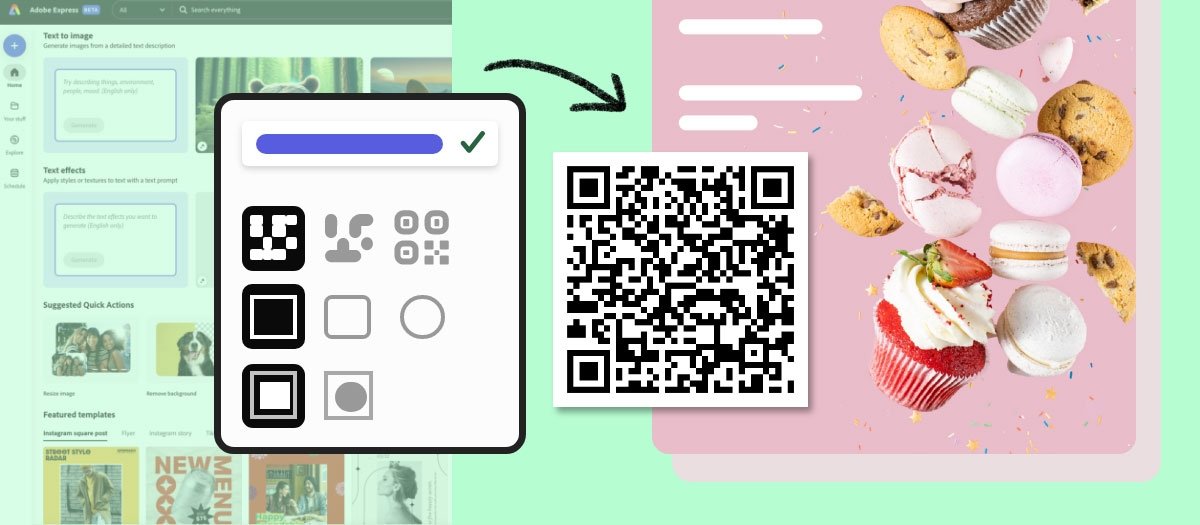Creating a QR Code using Adobe Express simplifies sharing links, content, and connecting with your audience instantly. Whether you’re looking to promote a website, share a menu, or lead users to a download, Adobe Express makes this process straightforward. Here are the steps you need to follow:
Step 1: Open Adobe Express
Visit the Adobe Express website and sign in with your Adobe ID. If you don’t have an account, you can sign up for one.
Step 2: Access the QR Code Tool
Once logged in, look for the “Features” menu. Here, you will find the QR Code Maker tool provided by Adobe Express. Click on it to get started.
how to create a QR code with Adobe Express
Step 3: Specify the Content
The QR Code Maker will ask you to specify the type of content you want your QR code to link to. In this case, you’re likely to choose a URL if you’re looking to direct users to a web page.
Step 4: Enter Your URL
Input the complete URL that you want to link to your QR code. Make sure the URL is accurate because, once generated, the QR code will permanently direct to the given link.
Step 5: Customize Your QR Code
Adobe Express may offer customizations for your QR code, such as changing the color, adding a logo, or altering the shape. Customize your QR code if necessary to align with your branding or visual preferences.
Step 6: Generate Your QR Code
Click on the “Generate” button to produce your QR Code. Adobe Express will create the QR code based on your input and customizations.
Step 7: Download Your QR Code
After the QR Code is generated, you will have the option to download it. Choose the format that best suits your needs. Common image formats include PNG or JPG.
Step 8: Implement and Share Your QR Code
With your QR Code saved, you can now integrate it into marketing materials, print it on flyers, add it to your website or share it on social media. Ensure that it’s clear and easily scannable.
Remember to test your QR code to guarantee it directs to the intended URL correctly. Using Adobe Express to create a QR code is not just efficient, but also provides a professional edge to your digital content.
For more detailed instructions or to access more advanced features, visit the Adobe Express Knowledge Base or reach out to their customer support.